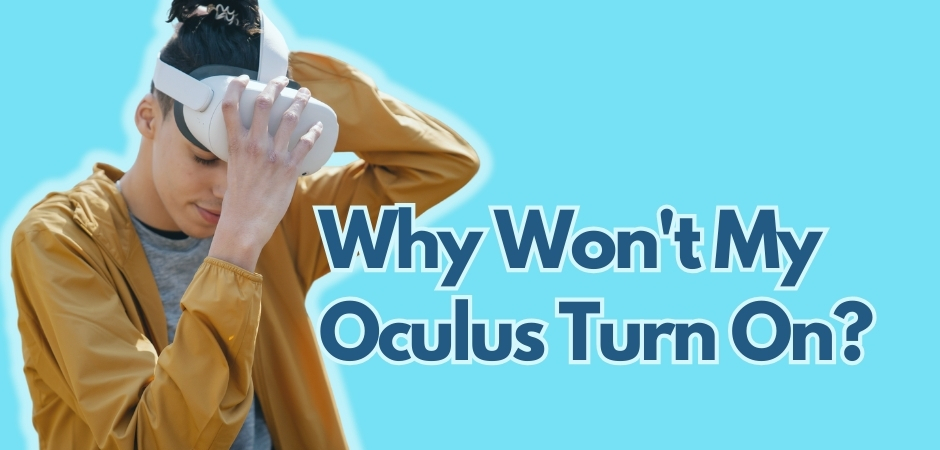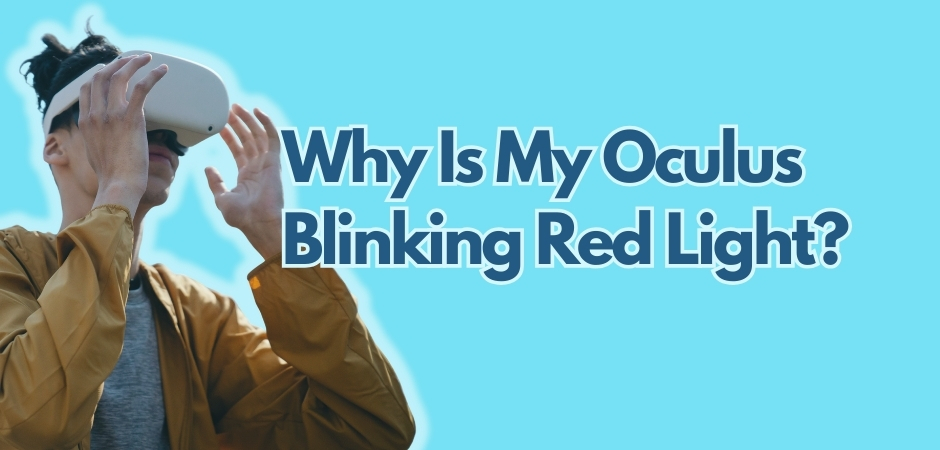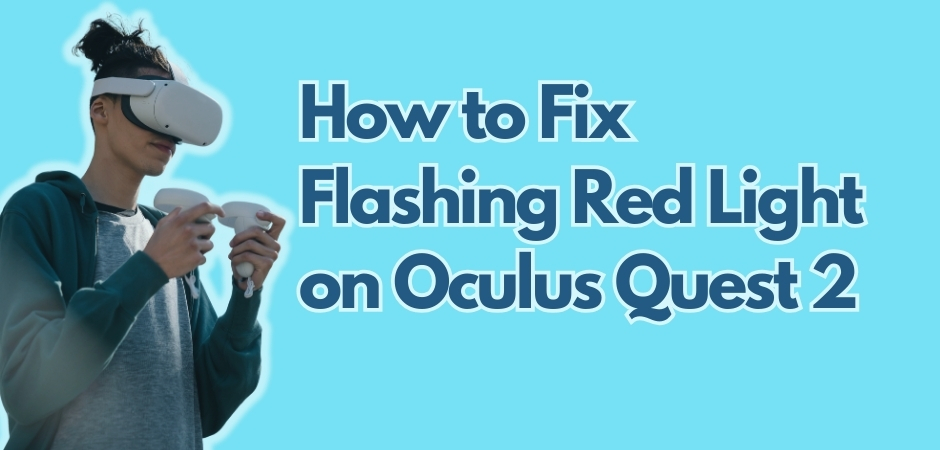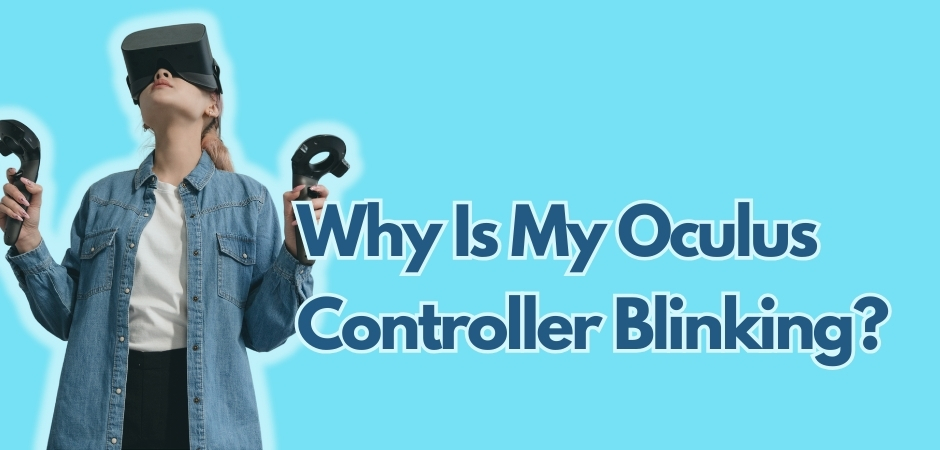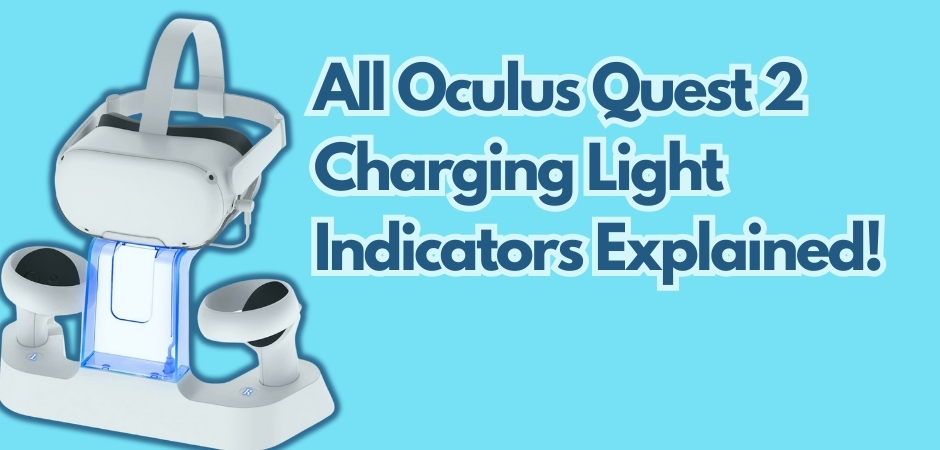If you’re struggling with your Oculus headset not turning on, don’t worry, you’re not alone. Quite a few users have experienced difficulties with their Oculus devices not powering on. One minute it works fine, then the next it simplpy won’t turn on.
There can be several reasons why your Oculus won’t turn on, but there are also various troubleshooting steps you can take to deal with this issue. In this guide, you can learn about the common causes for Oculus not powering on and provide quick checks to help you get your headset working again.
Key Takeaways:
- Common causes for Oculus not turning on include low battery, software glitches, faulty power button, and charging cable issues.
- Perform quick checks like ensuring the headset is charged and checking the power button before moving on to advanced troubleshooting.
- To turn on your Oculus Quest, locate the Power button on the right side of the device and press and hold it for at least 3 seconds.
- If the normal power-on process doesn’t work, try hard rebooting, accessing the boot menu, or even contacting Meta Support for assistance.
Why Won’t My Oculus Turn On?
There are several reasons why your Oculus won’t start. They include:
- Insufficient charge: If the battery is completely drained or low, the device may not turn on. Make sure to charge the device using the original charger or a higher power charger.
- Faulty charging cable: A damaged or poor-quality charging cable can prevent the device from turning on. Try using a different charging cable or the original one if available.
- Incompatible power source: Ensure that the power source is compatible with the device. Try using a different power outlet or charging cable.
- Hardware issues: There might be a hardware issue with the device, such as a malfunctioning power button or charging port. In this case, contacting Oculus support is recommended.
- Firmware issues: Interrupted Oculus firmware updates can cause a black screen. If you can no longer log into your Oculus account, your updates can get stuck.
Also Read: Why is my Oculus flashing red light?
Quick Checks for When Your Oculus Won’t Boot Up
Generally, there are two things you can check when your Oculus won’t turn on: the charging and the proximity sensor. I recommend that you take a look at them before moving on to a more demanding troubleshooting methods.
Check the Charging
Issues with the charging is a pretty common reason why Oculus won’t power up. Here’s how you can make sure that your headset is charging properly:
Start by plugging in your Oculus and let it juice up for a solid two hours. While it’s getting charged, keep an eye on the LED light on the side of your headset – it should be either orange or green. Orange means your headset is charging; you should let it on for at least 2 hours. Green, on the other hand, indicates that it’s already fully charged.
Now, if it’s neither orange nor green , that’s a clear sign that your headset isn’t getting the power it needs! consider using a different USB-C to USB-C charging cable. If possible, get one from Meta – they usually work best, even though can be pricey too!
Why switching to a new cable, you ask? Well, you should know that some charging cables are made by other companies who might not get all the specs right. If your cable isn’t delivering the right amps/wattage, your Oculus might not be getting the proper charge.
And if swapping the cable doesn’t do it, try plugging into a different outlet or source, like a PC or Mac. Here are a couple more tips to make sure your Quest 2 powers up smoothly in the future:
- Try not to charge your headset while you’re using it.
- Turn your headset off or let it take a nap when it’s not charging.
- If you’ve been using your headset for a while, give it a cool-down period of about 30 minutes before plugging it in.
Check the Proximity Sensor
Right in the middle of your Quest 2 headset, between the lenses, there’s this small round thing called a “proximity sensor.” This little guy is what senses how close or far your face is from the headset – it’s what tells your Oculus if it’s on your noggin or not.
Now, as with anything, this sensor can malfunction and that might be the reason behind your Oculus not turning on.
First off, make sure nothing gets in the way of this sensor when you’re wearng the headset. Any extra padding or other facial accessory that blocks it can cause Oculus to believe that it’s not on your head. And that could be why it’s not turning on.
Another thing to watch out for is when this sensor gets covered up during charging. Strangely enough, this can make your Quest 2 stay on while charging, draining your battery, and maybe not charging at all. So, just double-check that this sensor isn’t obscured or blocked in any way – even when you’re plugging in your headset!
Also Read: How to fix flashing red light on Oculus Quest 2?
How to Turn On Oculus
Turning on your Oculus headset is a simple process. To power on your Oculus Quest, locate the Power button on the right side of the device and press and hold it for at least 3 seconds.
The LED light next to the Power button should turn solid white, indicating that the headset is starting up. If this doesn’t work and your Oculus won’t switch on, there are a few things you can try:
- Make sure your headset is charged by connecting it to a power source.
- Check that the Power button is not stuck or jammed.
- Try using a different charging cable to rule out any cable issues.
- Restart your device by holding down the Power button for 10 seconds and then releasing it.
If none of these troubleshooting steps work, it’s possible that there may be a hardware problem with your Oculus headset.
Fixes for Oculus Not Powering On
Now we move on to a more complex troubleshooting for the issue. This includes performing hard reboot, accessing the boot menu, or even executing the factory reset.
Hard Reboot
A hard reboot can often resolve power-related issues with the Oculus headset. To perform a hard reboot, follow these steps:
- Press and hold the Power button for more than 30 seconds.
- Release the Power button and wait for a few seconds.
- Press the Power button again to turn on the headset.
Use Boot Menu
If a hard reboot doesn’t work, you can try accessing the boot menu. Here’s how:
- Press and hold the Power and Volume Down buttons simultaneously.
- Continue holding the buttons until the Oculus logo appears.
- Use the Volume Down button to navigate to the “Exit and Boot Device” menu.
- Select the option to exit and boot normally.
Factory Reset
If the above steps don’t solve the issue, a factory reset may be necessary. Keep in mind that this will erase all data on your Oculus headset, so backup important files if possible. To factory reset your Oculus headset:
- Go to the Oculus app on your smartphone.
- Tap on “Settings” in the bottom right corner.
- Select your Oculus headset from the list.
- Tap on “More Settings” and then “Factory Reset”.
Contact Meta Support
If none of the above solutions work, it’s best to reach out to Meta Support for further assistance. They will be able to provide you with specific troubleshooting steps or guide you through the process of getting your Oculus headset fixed.
FAQs Related to Oculus Not Starting
How do I get my Oculus to turn on?
To turn on your Oculus headset, locate the Power button on the right side of the device. Press and hold the Power button for at least 3 seconds. The LED light next to the Power button should turn solid white, indicating that the headset is starting up.
How do you fix an Oculus that won’t turn on?
If your Oculus won’t turn on, there are a few troubleshooting steps you can try. First, attempt a hard reboot by holding down the Power button for more than 30 seconds to force a restart. If that doesn’t work, you can access the boot menu by pressing and holding the Power and Volume Down buttons simultaneously. From there, navigate to the Exit and Boot Device menu and select the option to exit and boot normally.
Why is my Oculus not charging or turning on?
If your Oculus is not charging or turning on, it could be due to issues with the charging cable or power source. Try using a different charging cable or connecting to a different power outlet to see if that resolves the problem. If the issue persists, it may be necessary to contact Meta Support for further assistance.
How do I force Oculus Quest 2 to turn on?
If you’re having trouble powering on your Oculus Quest 2, you can try a hard reboot or use the boot menu. To perform a hard reboot, hold down the Power button for more than 30 seconds to force a restart. Alternatively, you can access the boot menu by pressing and holding the Power and Volume Down buttons simultaneously, navigate to the Exit and Boot Device menu, and select the option to exit and boot normally.
How do you reset a dead Oculus?
If all else fails and your Oculus headset remains unresponsive, you may need to perform a factory reset. Keep in mind that this will erase all data and settings on your device. To initiate a factory reset, go to the Settings menu on your Oculus, select Device, then Factory Reset. Follow the on-screen instructions to complete the process.

Matthew Fischer, a graduate in Computer Engineering from Caltech, is the creative mind behind many of our engaging articles. With a passion for user experience and interface design, Matthew’s insights provide readers with a unique perspective on the tech landscape.
Matthew is an avid photographer who captures the beauty of both technology and nature. On weekends, you’ll find him exploring scenic spots with his camera in hand, ready to capture the perfect shot.