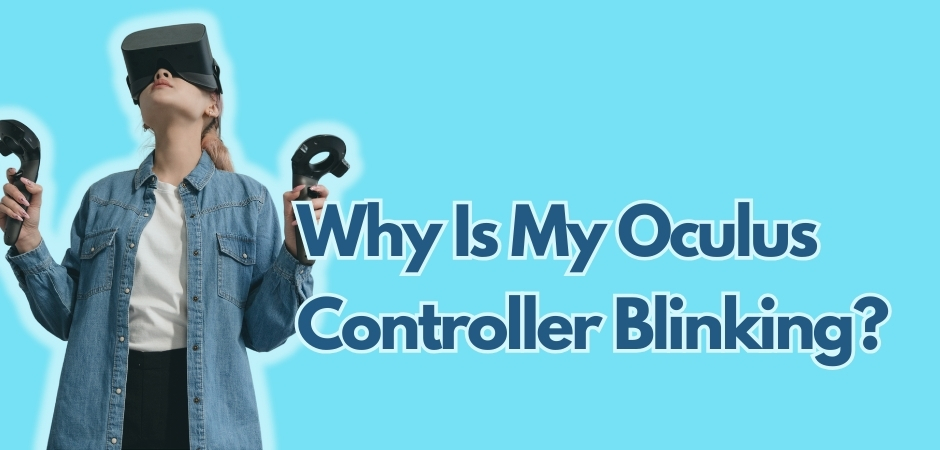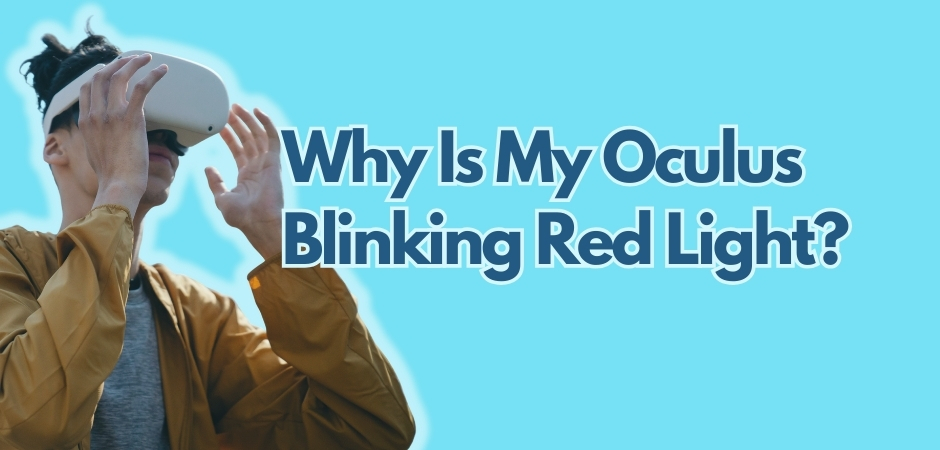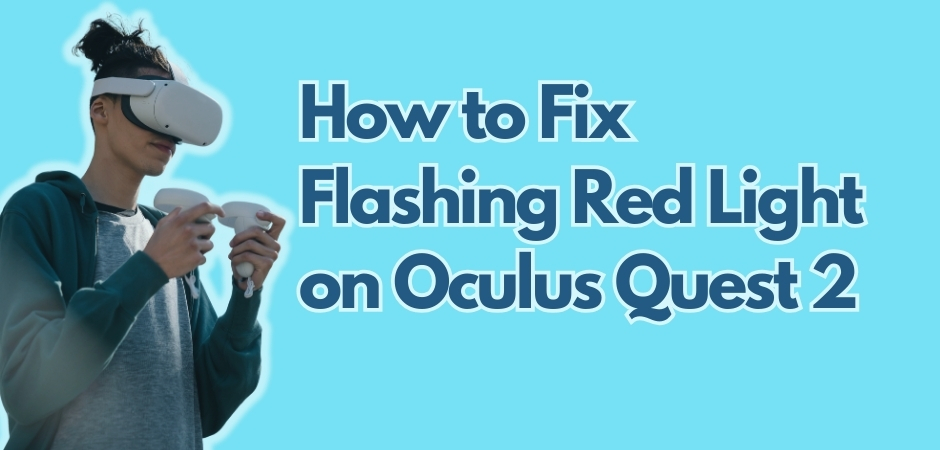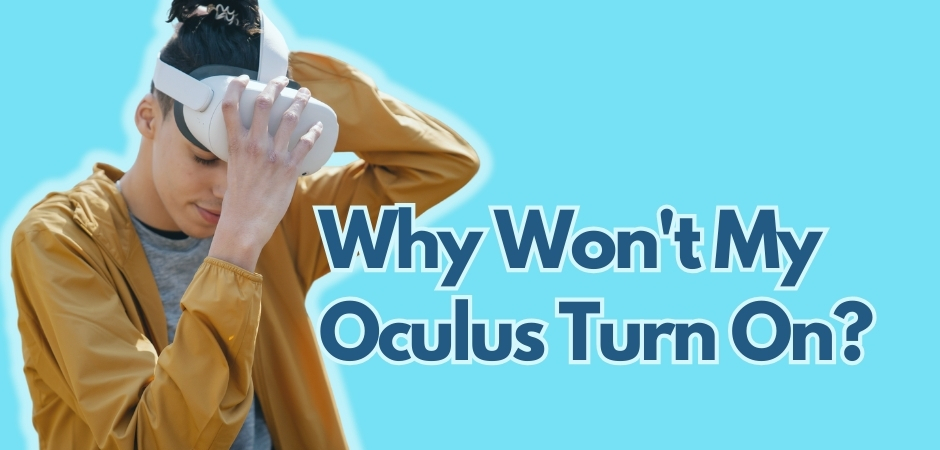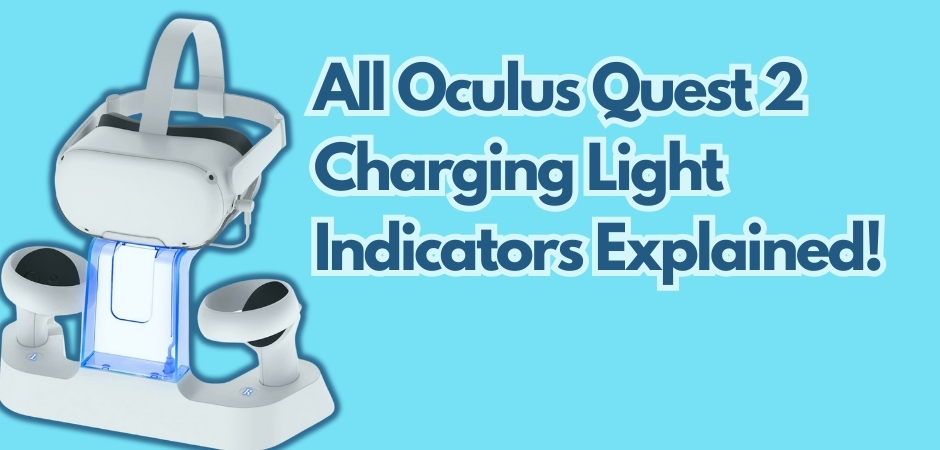I’m sure you’re stumped the first time you find the LED lights on your Oculus controller blinking. You might wonder if there’s any issues with the devic. Or, maybe you just find it distracting, which then causes you to no longer enjoy your gaming like you always do.
Experiencing blinking lights on your Oculus controller can be frustrating, but understanding the reasons behind it and knowing how to fix it can help you get back to enjoying your VR experience.
In this article, I’ll explain the common reasons why your Oculus controller may be blinking and provide you with troubleshooting tips to resolve the issue. Whether it’s a firmware update, low battery power, or connection problems.
Key Takeaways:
- Blinking lights on your Oculus controller can indicate various issues.
- Unpairing and re-pairing your Oculus controller is a common initial fix.
- Checking the battery level and addressing connection problems can also resolve blinking issues.
- Further troubleshooting steps include verifying firmware updates and updating software.
The Blinking Patterns on Oculus Controller
The blinking patterns of your Oculus controller can provide valuable information about its status and any potential issues. Different colors of blinking lights indicate various conditions, such as low battery, successful pairing, or ongoing firmware updates. You’ll want to understand these patterns, if you want to fix Oculus controller blinking effectively.
What Different Blinking Colors Mean
When your Oculus controller is blinking, the color of the lights can give you important insights into its status. Here are some common blinking colors and their meanings:
- Blue Blinking Light: A blue blinking light typically indicates that your controller is in pairing mode and is ready to connect to your VR headset.
- White Blinking Light: A white blinking light often means that your controller is being updated with a new firmware version. Firmware updates are essential for enhancing the performance and functionality of your Oculus controller.
- Red Blinking Light: A red blinking light usually indicates that your controller’s battery is low and needs to be recharged. Make sure to connect it to a power source as soon as possible to continue using it.
- Green Blinking Light: A green blinking light suggests that your controller is charging. Leave it connected to the power source until the light turns solid green, indicating a full charge.
Firmware Updates Signs
Regular firmware updates are crucial to make sure optimal performance and compatibility with your Oculus controller. When a firmware update is in progress, you may notice specific blinking patterns. Here are some signs and symptoms of a firmware update:
- A white blinking light or a combination of blinking lights that alternate between different colors
- The blinking lights may persist for an extended period
- The Oculus app on your mobile device or computer may display a notification about an available firmware update
During a firmware update, you have to make sure the process completes without interruption. Check if your Oculus controller and VR headset are sufficiently charged and maintain a stable and reliable internet connection.
The SOS Blinking Sequence
The SOS blinking sequence is a distinct pattern of blinks that serves as a distress signal from your Oculus controller. This pattern consists of three short blinks, followed by three long blinks, and then another three short blinks.
If you observe this blinking sequence, it indicates that your controller is experiencing a critical issue and requires immediate attention. Possible causes for the SOS blinking sequence include hardware malfunctions, software conflicts, or connection problems.
When you find this SOS blinking sequence, you should promptly perform a complete reset of your Oculus controller and check for any potential issues or errors. If the problem persists, contact Oculus support for further assistance.
The table below summarizes the different blinking colors and their meanings for easy reference:
| Blinking Color | Meaning |
|---|---|
| Blue | Pairing mode, ready to connect |
| White | Updating firmware |
| Red | Low battery |
| Green | Charging |
Also Read: Why is my Oculus blinking red light and how to fix it?
Why Is My Oculus Controller Blinking: Identifying the Problem
When your Oculus controller is blinking, it’s crucial to identify the underlying problem to find an appropriate solution. Below, you can learn the common issues that can cause your Oculus controller to blink and provide you with troubleshooting steps to resolve them.
Unpairing and Re-pairing the Oculus Controller
If you’re experiencing pairing issues with your Oculus controller, unpairing and re-pairing it can often solve the problem. Follow these steps to unpair and re-pair your controller:
- Open the Oculus app on your smartphone.
- Go to the “Devices” tab.
- Select your Oculus controller.
- Tap on “Forget Device” to unpair the controller.
- Put the controller in pairing mode by holding the Oculus and select buttons simultaneously until the LED light starts blinking.
- In the Oculus app, tap on “Pair New Device” and follow the on-screen instructions to re-pair the controller.
Checking the Battery: Low Power Indicators
Low battery power can also cause your Oculus controller to blink. Make sure to check the battery level by following these steps:
- Remove the battery cover from the controller.
- Check the battery indicator. If it’s low, replace the batteries with fresh ones.
Controller Connection Issues
Controller connection issues can be caused by various factors, such as Bluetooth interference or outdated software. Here are some initial fixes to address these problems:
- Ensure that there are no other Bluetooth devices nearby that may be interfering with the connection.
- Restart your Oculus headset and the device it’s connected to (PC, smartphone, etc.).
- Update the Oculus software to the latest version.
- Try connecting the controller to a different device to see if the issue persists.
By unpairing and re-pairing your Oculus controller, checking the battery level, and addressing connection issues, you can effectively troubleshoot and fix the blinking problem. If these initial steps don’t resolve the issue, further troubleshooting may be required.
| Problem | Solution |
|---|---|
| Pairing issues | Unpair and re-pair the Oculus controller. Check the Oculus app for instructions. |
| Low battery | Replace the batteries with fresh ones. |
| Connection issues | Avoid Bluetooth interference, restart devices, update Oculus software, try a different device. |
Also Read: Why won’t my Oculus turn on?
Troubleshooting and Fixing Oculus Controller Blinking Issues
Update the Firmware for Your Controller
The first step in troubleshooting Oculus Quest 2 controller blinking issue is to verify if there are any firmware updates available for your controller. Firmware updates often provide bug fixes and improved performance, which can help resolve the blinking problem. Make sure to check for updates through the Oculus app or software.
Reset Your Controller
If firmware updates don’t solve the issue, try resetting your controllers. To do this, take out the batteries from both controllers and leave them without power for at least 30 seconds. Then reinsert the batteries and try pairing the controllers again. This simple step can often resolve connectivity issues and stop the blinking lights.
Check Connections
Additionally, it’s important to check the wireless connections between your Oculus headset and the controllers. Ensure that there are no obstructions or interference affecting the signal.
Use Oculus Link Cable
You can also try repositioning the sensors or using the Oculus Link cable for a more stable connection. Sometimes, a strong and uninterrupted connection can be the key to fixing the blinking problem.
Oculus Software Update
Lastly, don’t forget to update your Oculus software to the latest version. Outdated software can cause compatibility issues and lead to blinking lights on the controller. By keeping your software up to date, you can enjoy a smooth and uninterrupted virtual reality experience.
Wrapping Up
So there you have it. Oculus controller blinking is a cause for concern for many new users. However, once you learn the troubleshooting steps I’ve laid out above, you should be able to fix it easily.
FAQs Related to Oculus Controller Blinking
Why is my VR controller light blinking?
The blinking light on your VR controller can indicate different things based on its color. Here are some common meanings:
- Blinking red: Low battery
- Blinking blue: Pairing with the headset
- Solid blue: Connected to the headset
- Orange: Charging
If you’re experiencing difficulty pairing your controller or if it’s blinking an SOS message, it could indicate a firmware issue. In such cases, re-pairing the controller, checking for the latest firmware, or contacting customer support may help resolve the issue.
Why is my Oculus controller not pairing?
If your Oculus controller is not pairing, there are several troubleshooting steps you can try. Here are some common solutions:
- Reset the Controller
- Replace the Battery
- Unpair and Re-pair
- Check for Software Updates
- Contact Support
How do I fix the blinking SOS on my Oculus Quest 2 controller?
If your Oculus Quest 2 controller is blinking SOS, it could be due to a variety of reasons, such as firmware issues, battery problems, or connectivity issues. Here are some steps you can try to fix the problem:
- Remove the batteries: Take out the batteries from the controller and wait at least 10 minutes to reset the controller.
- Unpair and re-pair the controllers: Go to the Oculus app on your phone, unpair the controller, and then re-pair it.
- Check the batteries: Ensure that the controller has fresh AA batteries and that they are correctly seated in the battery compartment.
- Ensure adequate charging time: If you’re using rechargeable batteries, make sure they have been adequately charged before use.
- Restart the Oculus VR Runtime service: Restart the Oculus VR Runtime service on your computer.
- Turn off USB selective suspend: Disable USB selective suspend on your computer.
- Disable conflicting software: Close any unnecessary applications on your computer that might interfere with the controller.
- Update your device drivers: Ensure that your device drivers are up to date.
- Test the controller in another game or app: Check if the controller works fine in another game or app to determine if the issue is game- or app-related.
Why are my Oculus controllers glitching?
Your Oculus controllers may be glitching due to various reasons, such as battery issues, poor calibration, or dirt accumulation. Here are some steps you can try to fix the glitching issue:
- Replace the batteries or charge the controllers: Older or draining batteries may not work as properly as newer or charged ones and can cause controller drift. Replace the batteries or charge your controllers to see if it resolves the issue.
- Reboot the system: Turn off the headset, wait for about 30 seconds, and then turn it back on. This may help resolve any temporary issues that could be causing the glitching.
- Recalibrate the controllers: Go to “Menu > Devices > Controllers > Deadzone” and follow the on-screen instructions to recalibrate the joysticks’ deadzones.
- Clean the controller: Remove the batteries from your controllers for at least 10 minutes, then replace them with new batteries. When powering on your controllers, ensure that the analog sticks aren’t being held in any direction and are at rest in the neutral position.
- Un-pair and re-pair the controllers: Go to the Oculus app and un-pair your controllers, then re-pair them to see if it resolves the issue.
- Increase the dead zones of the controller: Go to “Settings > Controller Settings > Joystick Deadzone and Range” and increase the dead zones until the drift is no longer an issue
Remember that joystick drifting is a common issue, but it isn’t universal. Regularly cleaning your controller can help prevent drifting.
How do I reset an Oculus controller?
To reset an Oculus controller, you can follow these steps:
- For the right controller, hold the A and Oculus buttons until the LED begins flashing red/white.
- For the left controller, hold the X and Menu buttons until the LED begins flashing red/white.
If this does not work, you can try replacing the batteries, cleaning the battery connectors, or repairing the controllers through the mobile app.
How do I fix an unresponsive Oculus controller?
If your Oculus controller is unresponsive, you can try the following steps to fix the issue:
- Remove and reinsert the batteries: Take out the batteries from the controller and put them back in after 3-5 minutes to power cycle the controller.
- Clean the battery connectors: If the battery connectors are dirty or have visible corrosion, clean them using a toothbrush and baking soda to remove any debris.
- Re-pair the controller: Unpair the controller from your Oculus device, wait a few seconds, and then re-pair it.
- Check tracking frequency: Ensure that the tracking frequency is set to 50Hz or 60Hz in your Oculus device’s settings.
- Factory reset: If none of the above solutions work, you can try performing a factory reset on your Oculus device.

Matthew Fischer, a graduate in Computer Engineering from Caltech, is the creative mind behind many of our engaging articles. With a passion for user experience and interface design, Matthew’s insights provide readers with a unique perspective on the tech landscape.
Matthew is an avid photographer who captures the beauty of both technology and nature. On weekends, you’ll find him exploring scenic spots with his camera in hand, ready to capture the perfect shot.