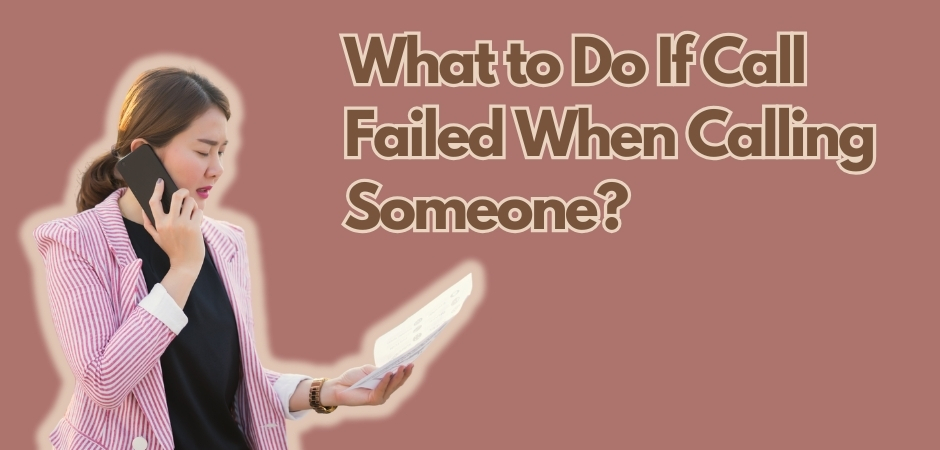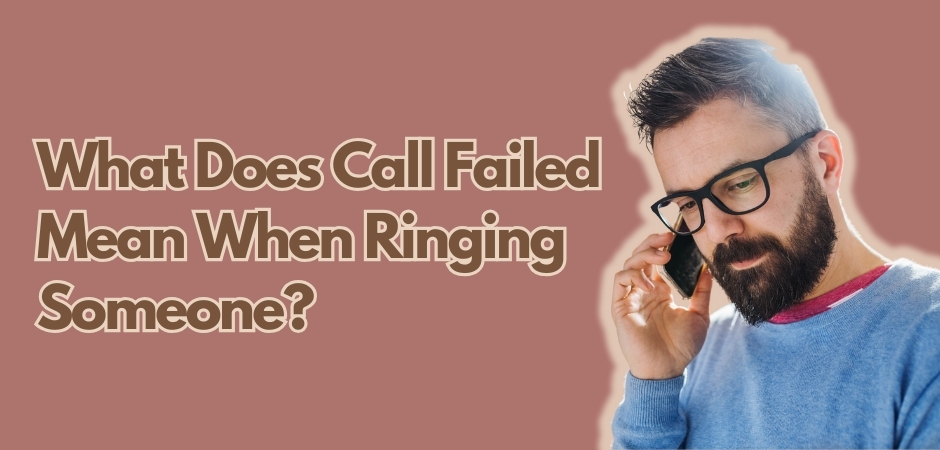If you’ve ever had a call failed error on your phone, you know how it can disrupt your communication. But why does your phone say call failed, and how can you fix it? In this article, I’ll walk you through the common causes of call failed on phone and provide you with practical solutions to resolve it.
What Does Call Failed Error Mean?
When you see the call failed on mobile phone error, it means that your attempt to make a phone call has failed. This error occurs when you try to make a call, but the call does not go through. This can be due to various reasons, such as signal errors, loosened or damaged SIM cards, software issues, or network problems.
Also Read: Does call failed mean blocked?
Why Does My iPhone Keep Saying Call Failed?
The “Call Failed” message on an iPhone can be caused by various factors, including issues with the cellular network, iPhone settings, or hardware glitches. Here are some common phone call failed reasons and the quick solutions:
- Poor Cellular Network: The error can occur due to a weak cellular signal, heavy network traffic, or localized service outages. If this is the case, you can try moving to a different location or contacting your carrier to check for network outages in your area.
- SIM Card or Network Settings: A malfunctioning SIM card or incorrect network settings can also lead to call failed errors. You can try removing and reinserting the SIM card, as well as resetting your iPhone’s network settings to resolve any hardware or configuration issues.
- Software Issues: Ensure that your iPhone’s software is up to date by checking for carrier settings and iOS updates. Some software issues can be resolved by restarting your iPhone, which can help in resolving the call failed error.
- Airplane Mode and Wi-Fi Calling: Toggling Airplane mode off and on, as well as using Wi-Fi calling, can sometimes help resolve phone call failed issue. This can be a temporary workaround if the problem persists when using the cellular network
Also Read: Why did my calls end without ringing?
Methods to Fix iPhone Call Failed Issue
If you’re looking for ways to resolve call failed error on your iPhone, you’re in the right place. The solutions in general range from simple toggle options to more advanced troubleshooting steps. I’ve covered them all in more detail below:
Activate and deactivate Airplane Mode
To resolve the call failed error on your iPhone, try activating and deactivating Airplane Mode. Simply go to your iPhone’s settings, toggle the Airplane Mode switch on, wait a few seconds, and then turn it off again. This can help refresh your network connection and potentially resolve the issue.
Turn off Call Blocking
If you have any call blocking features enabled on your iPhone, such as blocking specific numbers or unknown callers, try disabling them. Sometimes, these blocking settings can interfere with your ability to make and receive calls, leading to the call failed error.
Toggle Caller ID on and off
Another solution to consider is toggling the Caller ID feature on and off. Go to your iPhone’s settings, select “Phone,” and then “Show My Caller ID.” Toggle the switch off, wait a few seconds, and then turn it back on. This can help refresh your caller identification settings and potentially resolve the call failed error.
Deactivate LTE
If you’re experiencing call failed errors on your iPhone while connected to LTE, try deactivating it. Go to your iPhone’s settings, select “Cellular,” and then “Cellular Data Options.” Choose “Voice & Data,” and select an option other than “LTE.” This can help troubleshoot any network compatibility issues and resolve the call failed error.
Dial *#31# for troubleshooting
An easy troubleshooting step is to dial *#31# on your iPhone. This code can help reset the call settings and potentially resolve any underlying issues causing the call failed error. Simply open the Phone app, enter *#31#, and press the call button.
Also Read: Do this if your calls failed when calling someone
Adjust the Date & Time settings
Ensuring that your iPhone’s date and time settings are accurate is crucial for proper network communication. Go to your iPhone’s settings, select “General,” and then “Date & Time.” Enable the “Set Automatically” option to synchronize your iPhone’s date and time with the network provider. This can help resolve any synchronization issues that may be causing the call failed error.
Adjust your device’s location settings
Your iPhone uses location information for various functions, including network connectivity. If the call failed error persists, try adjusting your device’s location settings. Go to your iPhone’s settings, select “Privacy,” and then “Location Services.” Ensure that the “Location Services” option is enabled and that the settings for individual apps are correctly configured. This may help improve network connectivity and resolve the call failed error.
Verify your mobile plan
If you’re still experiencing call failed errors, it’s essential to verify that your mobile plan is active and in good standing. Contact your mobile service provider to confirm that your account is active, your plan includes voice calling, and there are no restrictions or issues with your service.
Update Carrier Settings
Carrier settings updates provided by your network provider can often include bug fixes and improvements that address call connectivity issues. To update your iPhone’s carrier settings, go to your iPhone’s settings, select “General,” and then “About.” If an update is available, you’ll receive an option to install it. This can potentially resolve the call failed error by ensuring your device has the latest carrier settings.
Connect to the appropriate network operator
Ensure that your iPhone is connected to the appropriate network operator. Go to your iPhone’s settings, select “Carrier,” and enable the automatic selection option. This ensures that your iPhone connects to the correct network operator based on your SIM card and location, preventing any call failed errors caused by network mismatch.
Restore default network settings
If all else fails, restoring your iPhone’s network settings to default can be a helpful step. Go to your iPhone’s settings, select “General,” scroll down to “Reset,” and choose “Reset Network Settings.” Keep in mind that this will erase your saved Wi-Fi passwords and other network settings, so make sure you have the necessary information to reconnect to your network.
Ensure your software is up-to-date
Keeping your iPhone’s software up-to-date is essential for optimal performance and bug fixes. Go to your iPhone’s settings, select “General,” and then “Software Update.” If an update is available, follow the prompts to install the latest software version. This can help address any software-related issues that may be causing the call failed error.
Reboot your iPhone
A simple reboot of your iPhone can often resolve various software glitches and connectivity issues. Press and hold the power button until the “Slide to power off” option appears. Slide the power off switch and wait for your iPhone to turn off completely. Then, press and hold the power button again until the Apple logo appears, indicating that your iPhone is restarting. This can help refresh your device and potentially resolve the call failed error.
Perform a factory reset on your iPhone through iTunes
If all other troubleshooting steps have failed, performing a factory reset on your iPhone can be a last resort option. This will erase all your data and settings, so it’s crucial to back up your device before proceeding. Connect your iPhone to a computer with the latest version of iTunes, open iTunes, select your iPhone, and choose the “Restore iPhone” option. Follow the on-screen instructions to complete the reset process.
Reach out to Apple Support to inspect hardware issues
If none of the above methods resolve the call failed error on your iPhone, it may indicate a hardware issue. In such cases, it’s recommended to reach out to Apple Support or visit an authorized service center to have your device inspected and repaired if necessary. Apple Support can provide guidance and assistance in diagnosing potential hardware problems causing the call failed error.
Also Read: What does call failed mean when ringing someone?
Wrapping Up
Identifying the specific cause is the first step towards troubleshooting phone call failed issue seamlessly. If you manage to pinpoint the exact reason, fixing it becomes a breeze with the recommended solutions I’ve covered above.
Still, I understand that sometimes tracking down the culprit might not be as straightforward. In such cases, you will need to go through the outlined solutions one by one, giving each method a fair shot. It’s like going down a checklist, ensuring you’ve covered all possible bases.
Fortunately, most of the fixes mentioned previously are easy to do, even if you dopn’t have any technical background. From toggling settings, restarting your iPhone, or updating software, these are simple tasks that may help fix call failed on phone issue.
If, however, you find yourself still facing challenges, don’t hesitate to reach out to Apple support or your carrier – they’re there to help you navigate any lingering hardware concerns or network-related issues.
FAQs Related to iPhone Call Failures
Why does my phone say call ended when I try to call someone?
When your phone says “call ended” instead of connecting the call, it might be due to various reasons. It could be a network or signal issue, an error in the phone settings, or even a problem with the recipient’s phone. To troubleshoot this issue, try restarting your phone, checking your network connection, and ensuring that the recipient’s number is correct and active.
Why Does My Call Fail for Only One Number?
If your calls are failing for only one specific number, it could indicate a problem on the other person’s phone or their network. It’s possible that their phone is turned off, out of network coverage, or they might have blocked your number. To resolve this, you can try contacting them via an alternate method or reach out to your service provider for further assistance.
Can you get Call Failed error for blocked numbers?
Yes, it is possible to receive a “call failed” error when trying to call a blocked number. When someone blocks your number, your calls will not go through, resulting in the call failed error. If you are encountering this issue consistently, it’s advisable to respect the other person’s preference and avoid attempting to contact them through other means.
What to do when iPhone says call failed?
If your iPhone says “call failed,” you can try several troubleshooting steps. Start by checking your network connection, ensuring your software is up to date, and restarting your device. If the issue persists, adjusting your phone settings, such as toggling airplane mode or verifying your mobile plan, might help. It’s also a good idea to contact your service provider or reach out to Apple Support for further assistance.
Why can I text someone but not call?
If you can text someone but not call them, it might indicate a problem with your network connection or their phone settings. Text messages usually require less stable network connections compared to phone calls. Try checking your signal strength, restarting your phone, and ensuring that the recipient’s number is correct. If the issue persists, contacting your service provider would be recommended.
Why do my calls hang up automatically?
If your calls are hanging up automatically, it could be due to various factors. Your phone settings, network connection, or even a faulty SIM card can contribute to this issue. To troubleshoot, try rebooting your device, checking for any software updates, and ensuring that your SIM card is properly inserted.

Matthew Fischer, a graduate in Computer Engineering from Caltech, is the creative mind behind many of our engaging articles. With a passion for user experience and interface design, Matthew’s insights provide readers with a unique perspective on the tech landscape.
Matthew is an avid photographer who captures the beauty of both technology and nature. On weekends, you’ll find him exploring scenic spots with his camera in hand, ready to capture the perfect shot.