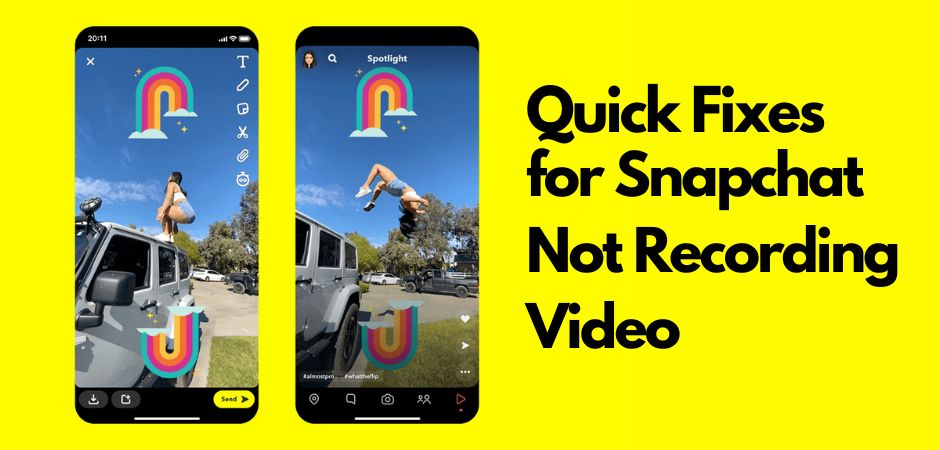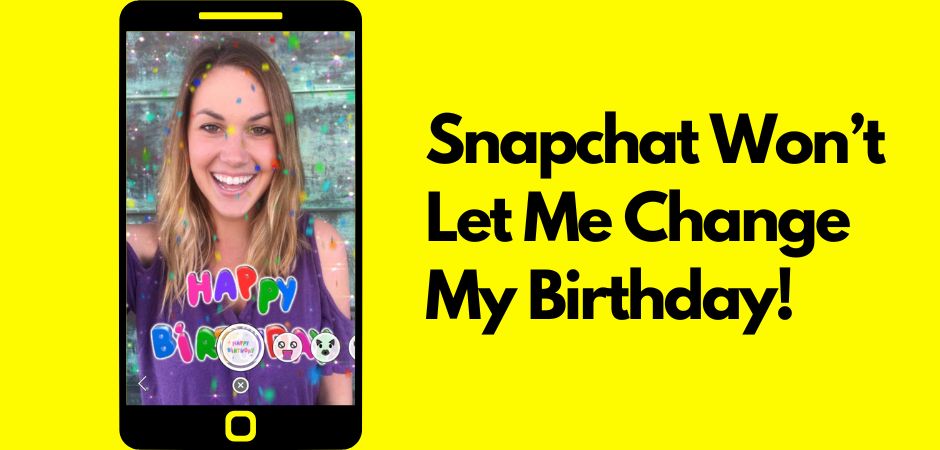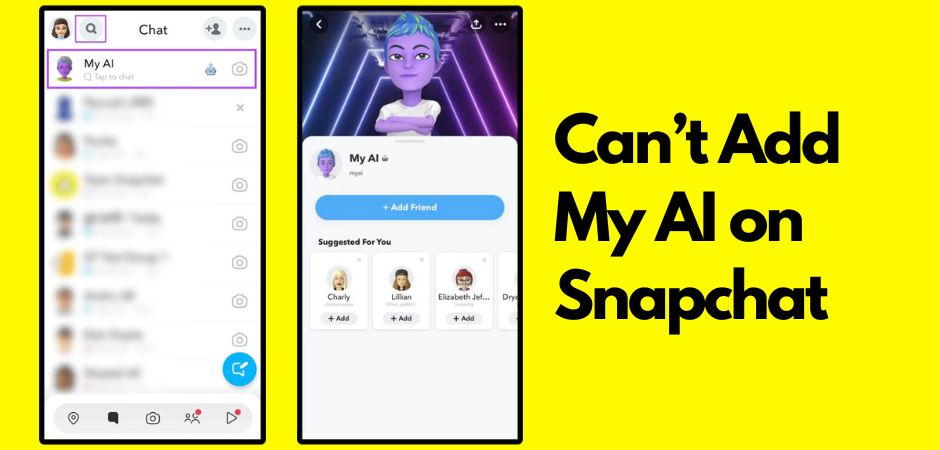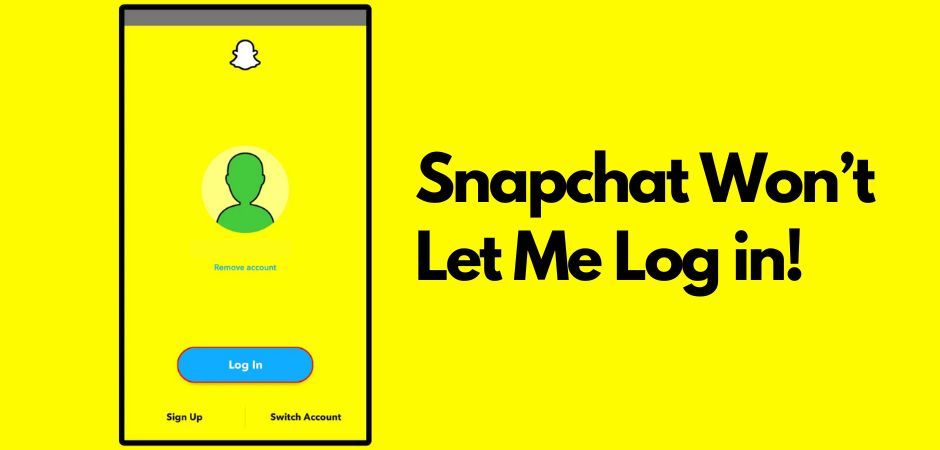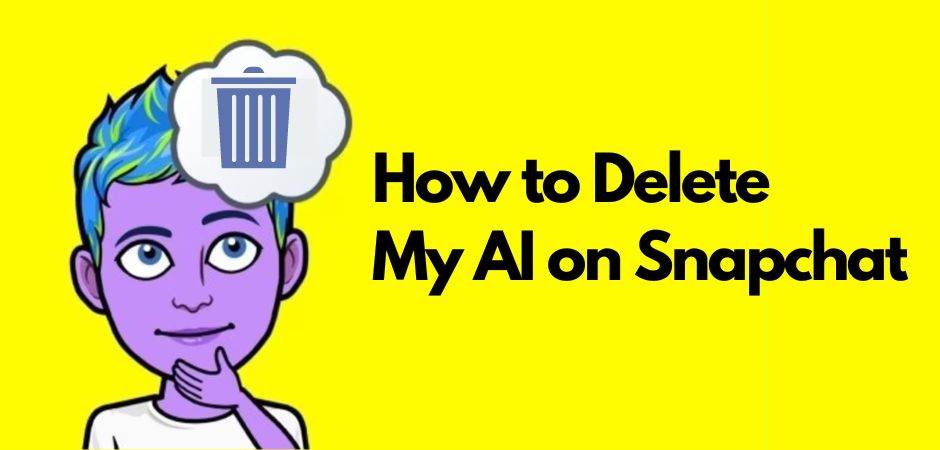If you’re facing issues with Snapchat not recording video, you’re not alone. In this article, I’ll provide solutions to help you troubleshoot and fix the problem so that you can start recording videos on Snapchat again smoothly.
Snapchat Video Recording Feature
The video recording feature is a key aspect of Snapchat that allows users to capture and share moments with their friends. Users can record videos using their phone’s built-in camera and then send them as Snaps.
Whether you want to capture a funny moment with friends or share a memorable event, Snapchat’s video recording feature offers a convenient way to create and send short videos.
With just a few taps, you can record videos and instantly share them with your Snapchat contacts.
However, there are times when this feature may not work as expected, making users unable to record video on Snapchat.
Also Read: Can’t change birthday on Snapchat
Why Your Snapchat Could Not Record Video
There are several reasons why your Snapchat is hampered with video recording issue. Let’s take a look at some of the common issues that may be causing this problem:
Device Set to Silent Mode
If your device is set to silent mode, it can prevent sound from being recorded in your Snapchat videos. Make sure to check your device’s settings and disable silent mode if it is turned on.
Snapchat Server Downtime
Snapchat server downtime can occur from time to time, causing temporary issues with the video recording feature. If Snapchat’s servers are experiencing downtime, you may run into video recording error. In such cases, you’ll need to wait until the issue is resolved on Snapchat’s end.
Snapchat Bugs and Glitches
Like any other app, Snapchat can also have bugs and glitches that affect its functionality. If you’re experiencing video recording issues, it’s possible that a bug or glitch in the app is causing the problem. Keep your app updated to the latest version to minimize the chances of encountering such issues.
Low Storage Space
Low storage space can be one of the reasons why video not saving on Snapchat. Delete unnecessary files, apps, or media from your device to free up storage space and ensure smooth operation of Snapchat.
Outdated App
Using an outdated version of the Snapchat app can lead to various issues, including problems with video recording. Check for updates in your app store and make sure to install the latest version of Snapchat to avoid compatibility issues and enjoy the latest features and bug fixes.
Weak WiFi Connection
A weak WiFi connection can cause disruptions which may lead to Snapchat video recording issue. Ensure that you have a stable and strong WiFi connection when using Snapchat to avoid any related issues.
Also Read: How to add My AI on Snapchat
Troubleshooting Snapchat Video Recording Issues
If you’re encountering problems with recording videos on Snapchat, there are several troubleshooting steps you can take to resolve the issue. Follow these solutions to get your Snapchat video recording feature up and running smoothly again.
Deactivate Silent Mode
Firstly, ensure that your device is not set to silent mode. When in silent mode, sound will not be recorded in your Snapchat videos. To deactivate silent mode, simply push the volume button on your phone or toggle the sound settings on your device.
Check Internet Connection
Next, verify that you have a stable internet connection. Poor or weak connectivity can lead to issues with video recording on Snapchat. Make sure you’re connected to a reliable network, such as Wi-Fi or cellular data, and try recording again.
Free up Storage Space
If you’re running low on storage space on your device, it can affect the performance of Snapchat’s video recording feature. Delete unnecessary files, apps, or media to free up storage space. This will ensure that Snapchat has enough room to save your recorded videos.
Disable Battery Saver Mode for Snapchat
In some cases, battery saver mode can be responsible for Snapchat camera not recording video. Disable battery saver mode specifically for Snapchat to ensure that it is not interfering with the video recording feature. Check your device’s settings to adjust the battery saver mode accordingly.
Clear Snapchat Cache
Over time, the Snapchat cache can accumulate temporary data that may impact the app’s performance, including video recording. Clearing the cache can resolve any potential issues. To do this, go to your Snapchat settings > navigate to “Privacy Controls” > tap “Clear Data” > scroll down and tap “Clear Cache”.
Update or Reinstall Snapchat
Outdated versions of this app may have compatibility issues or bugs that make snapchat unable to record video. Check for updates in your device’s app store and install the latest version of Snapchat. If updating doesn’t resolve the problem, consider reinstalling the app to start anew.
Restart Your Phone
When all else fails, try restarting your phone. A simple restart can help refresh the device’s system and resolve any temporary glitches or conflicts that may be affecting Snapchat’s video recording feature.
Also Read: I cannot log in on Snapchat
Conclusion
Snapping and sharing videos on Snapchat is a popular form of communication on this social media platform. However, if you’ve been experiencing difficulties in recording videos, it can be quite frustrating. The good news is that there are ways to fix this problem and get back to creating and sharing videos seamlessly on Snapchat.
By understanding the reasons behind the video recording issues and following the troubleshooting steps provided in this article, you can overcome the hurdles and enjoy the video recording feature on Snapchat once again.
Whether it’s adjusting your device settings, checking your internet connection, or making sure you have enough storage space, each step is designed to tackle specific issues that may be preventing you from recording videos.
It’s important to note that Snapchat’s continuous updates and improvements may also introduce bugs and glitches. So, keeping your app updated or reinstalling it can resolve compatibility issues and provide a smoother experience overall.
Additionally, clearing the Snapchat cache, disabling battery saver mode, and restarting your phone are simple yet effective solutions to consider.
Also Read: How to delete My AI on Snapchat
FAQ
Why does Snapchat keep saying could not record video?
Snapchat may display the “could not record video” error due to various reasons, including insufficient permissions, too many background apps, low storage space, an unstable internet connection, bugs, glitches, or not having the latest updates installed. To address this issue, you can try the following steps:
- Ensure that Snapchat has the necessary permissions and that there are not too many background apps running.
- Check your device’s storage space and ensure that you have a stable internet connection.
- Clear Snapchat’s cache files, check for updates, and restart the app.
- If you’re using a Samsung Galaxy S22, clearing the cache on the camera app itself and restarting the phone may help resolve the issue.
Why is my Snapchat video camera not working?
Some of the common reasons include outdated Snapchat app, insufficient permissions, too many background apps, low storage space, unstable internet connection, bugs, and glitches.
To fix the issue, you can try updating your Snapchat app, checking your internet connection, clearing Snapchat’s cache files, restarting the app, restarting your device, and uninstalling and reinstalling the app.
What is the limit on Snapchat video recording?
The limit on Snapchat video recording is typically 60 seconds. However, when you upload videos to Snapchat, they are capped at 10 seconds. With the multi-snap feature, you can upload and record videos that are longer than 10 seconds, but they will be broken up into 10-second clips. These 10-second clips can be viewed in a sequence that instantly transitions from one video to the next. Additionally, there have been past reports of a bug that allowed users to record videos for longer than 10 seconds, but this is not the intended functionality of the app.
Also Read: Snapchat cannot use microphone on my device
Can you record videos longer than 1 minute on Snapchat?
Yes, you can record videos longer than 1 minute on Snapchat. The app allows you to record videos of up to 60 seconds in length. To do this, you simply press and hold the camera button to record a longer video. The app will automatically record the video in 10-second segments, and you can continue recording by holding down the camera button after the first 10 seconds. These 10-second clips can be viewed in a sequence that instantly transitions from one video to the next.
How do you fix Snapchat video glitch?
If you are experiencing a Snapchat video glitch, there are several ways to fix it. Some of the common solutions include clearing the data and cache, updating the application, switching from WiFi to mobile data or vice versa, restarting your phone, and uninstalling and reinstalling the application.
Additionally, you can try using a video repair tool like Wondershare Repairit Video Repair to fix corrupted videos. If the issue persists, it may be due to bugs or glitches, CPU overload, or network connectivity issues. In such cases, you can try restarting your phone, checking your internet connection, and updating your phone’s firmware.
Can Snapchat record video without holding?
Yes, you can record videos longer than 1 minute on Snapchat without holding the button. Here are the steps:
- Open Snapchat and start recording.
- While recording, slide your finger to the left towards the lock icon that appears.
- After sliding the lock icon, Snapchat will continue recording without requiring you to hold the button.
Why won’t videos work on Snapchat?
If you are experiencing issues with Snapchat videos not playing, several factors could be causing this, including too many background apps, low storage space, an unstable internet connection, unsupported video formats, or bugs in the app. Here are some steps you can take to address the issue:
- Internet Connection: Verify that you have a stable and sufficient internet connection.
- Close Background Apps: Close any unnecessary background apps that may be consuming system resources.
- Clear Cache: Clear the cache of the Snapchat app to remove temporary data that may be causing the issue.
- Update the App: Ensure that you are using the latest version of the Snapchat app.
- Free Up Storage Space: Insufficient storage space can prevent video playback, so consider freeing up space on your device
What happens if I clear my cache on Snapchat?
Clearing your cache on Snapchat can help resolve various issues related to the app, such as camera malfunctions, slow performance, or video playback problems. When you clear the cache, you are essentially removing temporary data that may be causing the issues. Here’s how to clear the cache on Snapchat:
- Open Snapchat and tap the gear icon in the top left corner to access the settings.
- Scroll down and tap on “Account Actions.”
- Tap on “Clear Cache” to remove the stored cache files.
After clearing the cache, you may experience improvements in the app’s performance, including better video playback and fewer glitches or crashes. If the issue persists, you can try updating the app, checking your internet connection, or restarting your device.

Meet the brain behind AppZing.net, our fearless leader, Dennis Goodin. With a background in Computer Science from MIT, Dennis has always been at the forefront of technological innovations. His passion for simplifying tech complexities led to the inception of AppZing.net. Dennis is not just our founder; he’s also the main editor, ensuring that every piece of content meets the high standards of quality and relevance our readers expect.
In his free time, you’ll likely find Dennis experimenting with new coding languages or enjoying a good sci-fi novel. He’s also known for his love of quirky tech gadgets and has an impressive collection that never fails to spark interesting conversations.