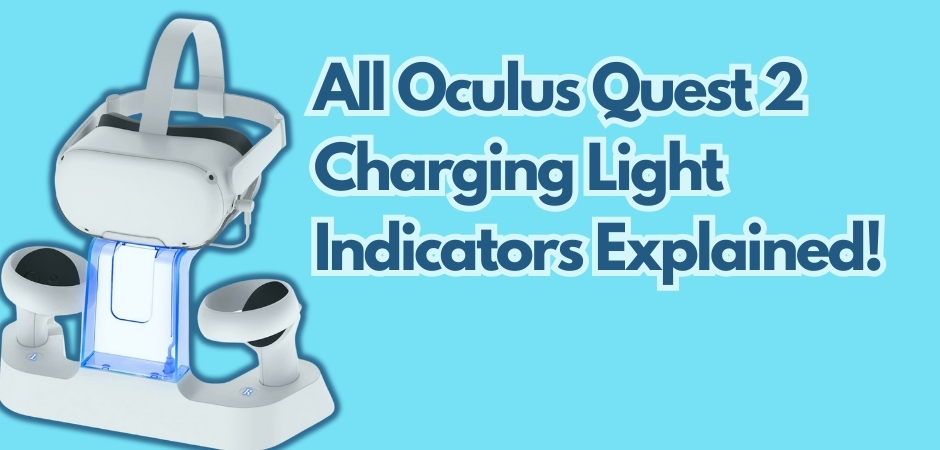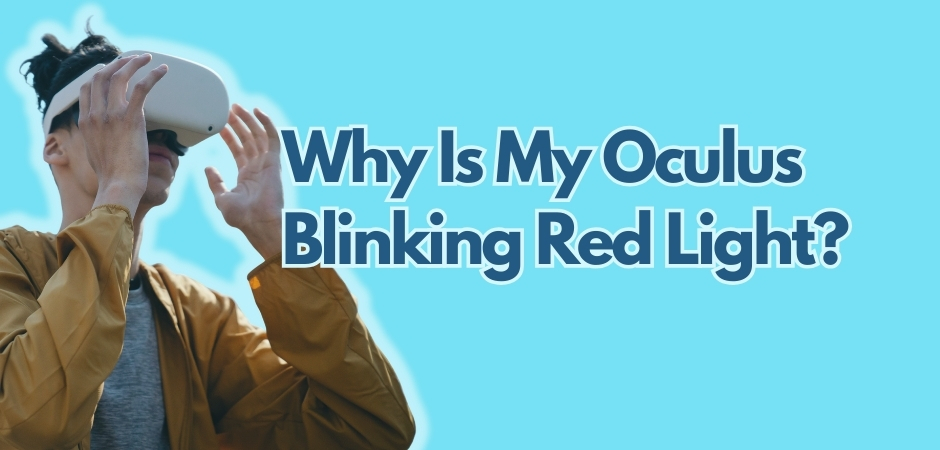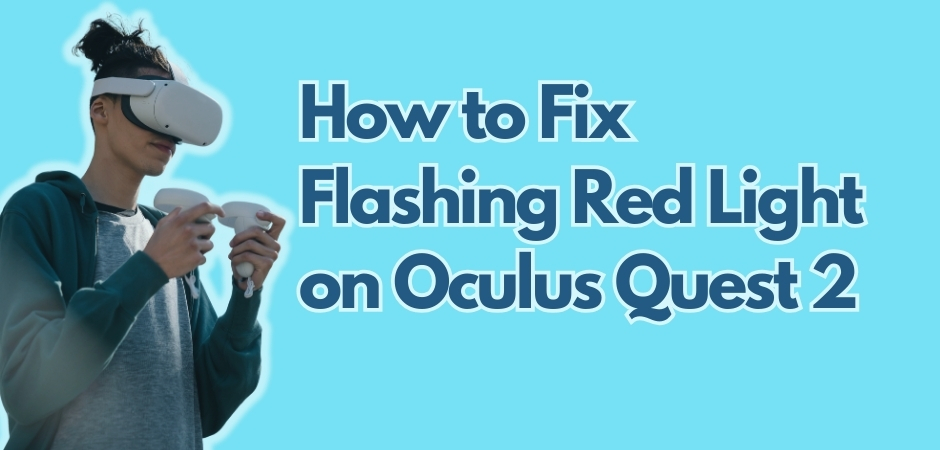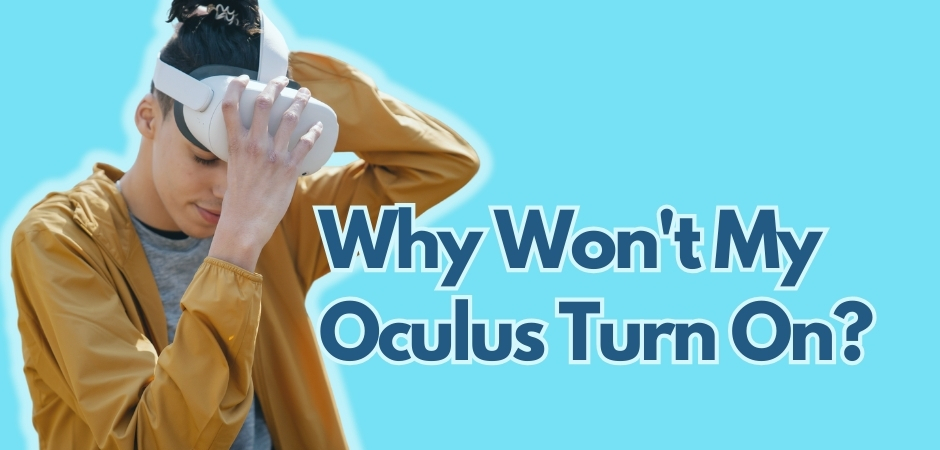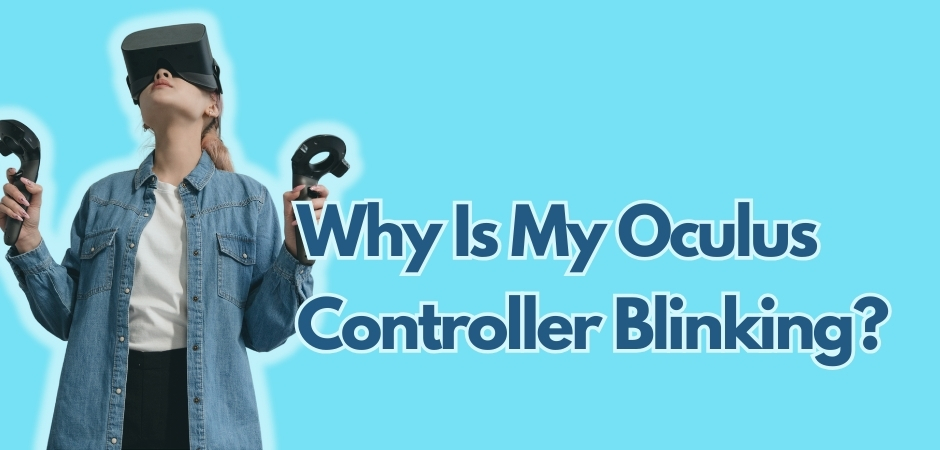If you’re a proud owner of the Oculus Quest 2, you may have noticed a small LED light on the headset that provides valuable information about its charging status. Knowing what this LED light indicates can help you keep track of your headset’s battery life and ensure a seamless VR experience. Let’s dive in and explore the different LED colors and what they mean.
Key Takeaways:
- The Oculus Quest 2 charging light is an important indicator of the headset’s battery status.
- Understanding the different LED colors can help you determine the charging status of your Oculus Quest 2.
- Oculus Quest 2 charging LED colors include red for low battery, orange for charging, and green for a full charge.
- The Elite Strap with Battery also has its own charging light that works alongside the headset’s charging light.
- If you encounter any charging issues, you can do some quick troubleshooting like checking the charging cable, power suply, or restarting the headset.
- Taking steps to prolong the battery life of your Oculus Quest 2 can help reduce the frequency of charging.
Know Your Oculus Quest 2 Charging Light
The Oculus Quest 2 charging light provides essential information about the charging status of the headset. By knowing what an LED color signifies, you can easily determine whether the headset is charging, fully charged, or experiencing any issues. Below, I’ve laid out in details the meaning behind the various LED colors, how the Oculus Quest 2 LED indicates charging status, and how to interpret the charging light on the Elite Strap with Battery.
The Meaning Behind Different LED Colors
The Oculus Quest 2 charger indicator utilizes different LED colors to convey different charging statuses. Understanding these colors is crucial for accurately interpreting the charging status of the headset.
Here are the meanings behind the various LED colors of the Oculus Quest 2 charging light:
- Red Light: Indicates low battery level and that the headset needs to be charged.
- Orange Light: Indicates that the headset is currently charging.
- Green Light: Indicates a full charge, meaning the headset is ready for use.
How Oculus Quest 2 LED Indicates Charging Status
The Oculus Quest 2 battery light provides a visual representation of the charging status of the headset. By observing how the LED changes during the charging process, you can easily determine the current charging status.
Here is a breakdown of how the Oculus Quest 2 LED indicates the charging status:
- When the headset is connected to the charger, an orange light will appear, indicating that the charging process has started.
- As the battery level increases, the LED may transition from orange to green, indicating that the headset is nearing full charge.
- Once the battery is fully charged, the LED will turn green, signaling that the headset is ready for use.
The Charging Light on Elite Strap with Battery
The Elite Strap with Battery for the Oculus Quest 2 has its own charging light that works in conjunction with the headset’s charging light. When the Elite Strap with Battery is connected to the headset, its charging light will follow the same color indications as the headset’s charging light. This means if your Oculus Quest 2 turns red, you know that both your headset and Elite Strap needs charging.
Also Read: [HELP] My Oculus is blinking red light
Common Oculus Quest 2 Charging Issues and Troubleshooting
Despite the efficiency of the Oculus Quest 2 charging system, you may still encounter issues where the headset fails to charge properly. I’ve listed some common charging issues and provide troubleshooting steps to handle them, such as checking the charging cable, restarting the headset, or ensuring proper power supply.
Addressing Oculus Quest 2 Charging Not Working
If you’re experiencing issues with your Oculus Quest 2 charging not working at all, there are a few steps you can take to resolve the problem:
- Check the charging cable: Ensure that the charging cable is securely connected to both the headset and the power source. Try using a different USB-C cable to see if the issue persists.
- Restart the headset: Sometimes, a simple restart can fix charging problems. Turn off your Oculus Quest 2 by holding down the power button, then power it back on and check if it starts charging.
- Ensure proper power supply: Make sure you’re using a power source that provides enough power to charge your Oculus Quest 2. A low-power USB port or a faulty power adapter may prevent the headset from charging properly.
Steps to Resolve Oculus Quest 2 Charging Problems
If you’re facing other charging issues with your Oculus Quest 2, follow these steps to troubleshoot the problem:
- Check the charging port: Inspect the charging port on your headset for any debris, dust, or damage. Clean the port gently using a soft brush or compressed air if necessary.
- Reset the headset: Perform a factory reset on your Oculus Quest 2 by going to the Settings menu, selecting the Device tab, and choosing Reset Oculus Quest Data. This can often resolve software-related charging issues.
- Update the firmware: Make sure that your headset’s firmware is up to date. Go to the Settings menu, select the Device tab, and choose the Oculus Quest 2 Software Update option. Follow the on-screen instructions to install any available updates.
What to Do When Your Oculus Quest 2 Battery Light is Unresponsive
In rare cases, the battery light on your Oculus Quest 2 may become unresponsive or fail to indicate the charging status accurately. If you encounter this issue, try the following steps:
- Perform a hard reset: Hold down the power button on your headset for at least 15 seconds until the device powers off completely. Then, release the power button and turn on the headset again to see if the battery light starts working properly.
- Check for updates: Make sure your Oculus Quest 2 is running the latest software version. Go to the Settings menu, select the Device tab, and choose the Oculus Quest 2 Software Update option. Install any available updates and check if the battery light responds correctly.
- Contact Oculus support: If none of the troubleshooting steps resolve the unresponsive battery light issue, reach out to Oculus support for further assistance. They can provide additional guidance and help you resolve the problem.
By addressing common charging issues and following the troubleshooting steps, you can ensure that your Oculus Quest 2 charges properly and enjoy uninterrupted VR experiences without any battery-related interruptions.
Also Read: Why is my Oculus controller blinking?
Oculus Quest 2 Charging Light: Prolonging Battery Life
Ask any Oculus Quest 2 owners, they’ll agree that maximizing battery life is the key to prolonging your gaming sessions and reducing the need for frequent charging. By following a few simple practices and making informed choices, you can enjoy longer playtime on your Oculus Quest 2 without constantly worrying about your battery running out.
One way to conserve battery life is by adjusting the brightness settings on your headset. Lowering the brightness not only extends the battery’s lifespan but also enhances immersion by minimizing distractions during gameplay. Finding the right balance between brightness and visual clarity can significantly impact how long your Quest 2 battery lasts.
Managing background apps is another effective strategy to conserve battery life. Closing unnecessary apps and processes running in the background can free up valuable system resources and reduce power consumption. By keeping only essential applications running, you can optimize your battery usage and enjoy longer gaming sessions.
The Oculus Quest 2 also offers power-saving features that can help you get the most out of your battery. Enabling features such as automatic sleep mode and screen timeout can automatically conserve power when the headset is idle or not in use. These features are especially helpful if you tend to leave your headset on for extended periods without actively engaging with it.
By implementing these tips and strategies, you can proactively prolong the battery life of your Oculus Quest 2. Now you can go ahead and enjoy your virtual adventures with peace of mind, knowing that you have extended playtime ahead!
FAQs about Oculus Quest 2 Charging Light
How do I know if my Oculus Quest 2 is charging?
To determine if your Oculus Quest 2 is charging, you can look for the following indicators:
- LED Indicator: The LED indicator on your Quest 2 will light up different colors depending on the action it is taking. When charging, the LED will be orange. Once the charging is complete, the LED will turn green.
- Battery Level: The combined battery level of your Quest 2 and Elite Strap battery should be considered. If the internal battery for your Quest 2 is charged, but the Elite Strap battery is still charging, the status indicators will show that the devices are charging. When the Elite Strap battery is plugged into your Quest 2, the LED on your headset will turn on for 5 seconds. If both batteries are fully charged, the LED will turn green. If the Elite Strap is providing a charge to the headset, the LED will turn orange.
- Bootlooping: If your Quest 2 is bootlooping (repeatedly turning on and off), it may indicate that the battery is low. When it’s bootlooping “correctly,” it will glow for about 8-9 seconds, then turn off. Alternatively, if you look through the headset itself, the Oculus logo will be “pulsing” rather than static.
What color is the charging light on Quest 2?
The charging light on the Oculus Quest 2 has the following colors:
- Orange: When the device is charging, the LED indicator will be orange.
- Green: Once the charging is complete, the LED indicator will turn green.
How long does a fully dead Oculus Quest 2 take to charge?
A fully dead Oculus Quest 2 takes approximately 2-2.5 hours to charge. The device’s LED indicator will show an orange light during the charging process, and once the charging is complete, the LED will turn green.
Why is the charging light not turning green on Oculus Quest 2?
If the charging light on your Oculus Quest 2 is not turning green, there could be several reasons for this issue. Here are some possible solutions:
- Reset the device: Press and hold the power button until it fully powers off. You may need to press and hold it for 15-20 seconds for this to happen.
- Check the charging cable: Ensure that the charging cable is properly connected to your headset and the power source. If necessary, try using a different cable or charging port.
- Wait for the device to charge: Sometimes, the device might take some time to charge before the LED indicator turns green. Leave the headset charging for 2-3 hours.
- Check for damage: Inspect the charging port on your headset and the power source for any damage or debris.
- Factory reset: If none of the above solutions work, you may need to perform a factory reset on your Oculus Quest 2. This will erase all account device data, downloaded games, and content, but it can help resolve software issues.
Most of the time, you just forget to fully power off your Oculus Quest 2 before setting it on the charger. This happens a lot especially to new users.

Matthew Fischer, a graduate in Computer Engineering from Caltech, is the creative mind behind many of our engaging articles. With a passion for user experience and interface design, Matthew’s insights provide readers with a unique perspective on the tech landscape.
Matthew is an avid photographer who captures the beauty of both technology and nature. On weekends, you’ll find him exploring scenic spots with his camera in hand, ready to capture the perfect shot.