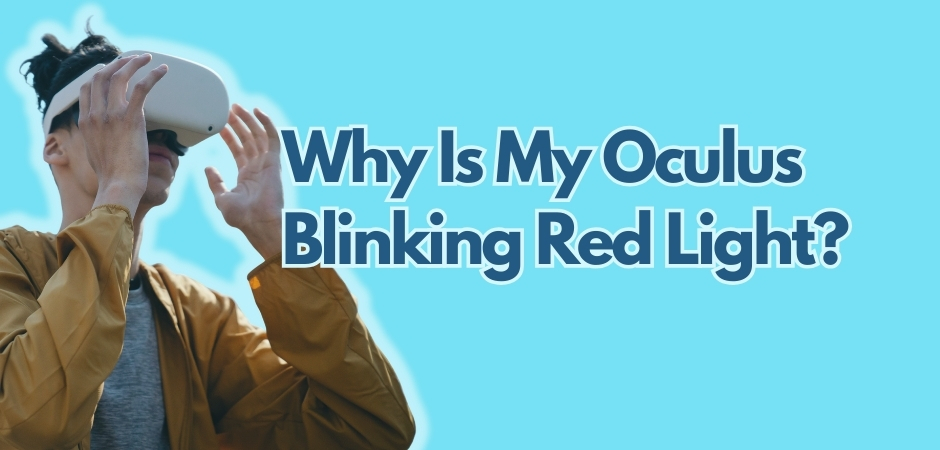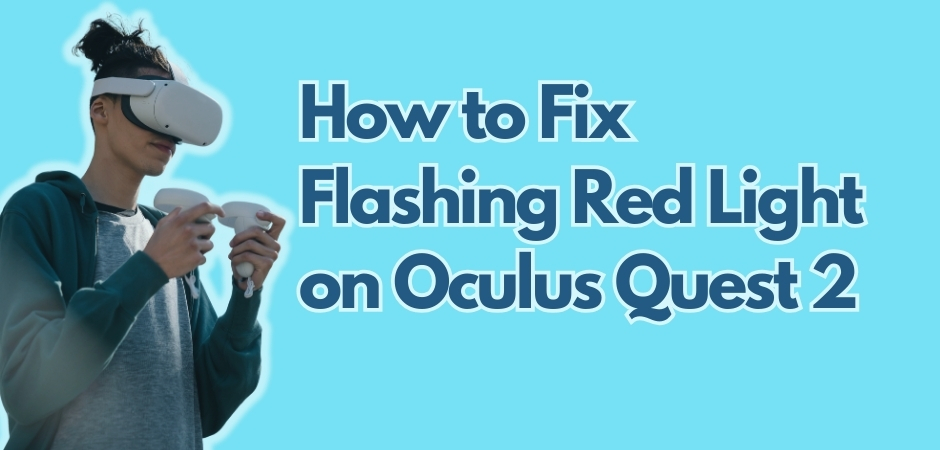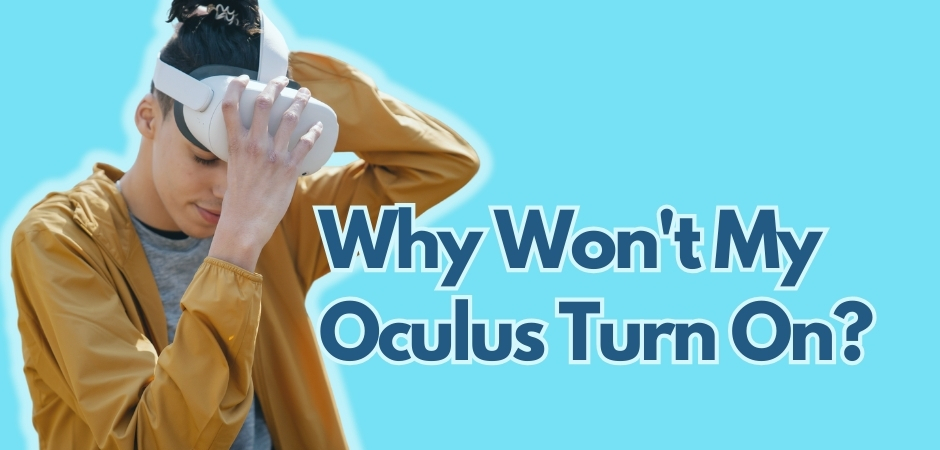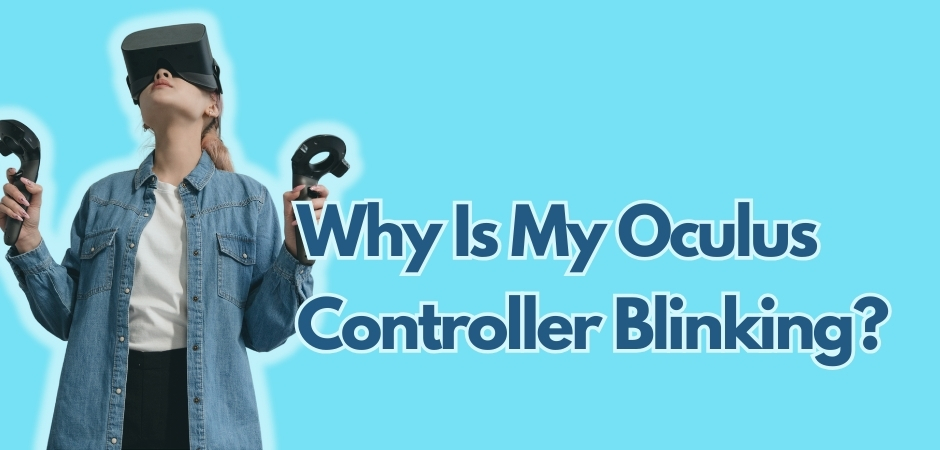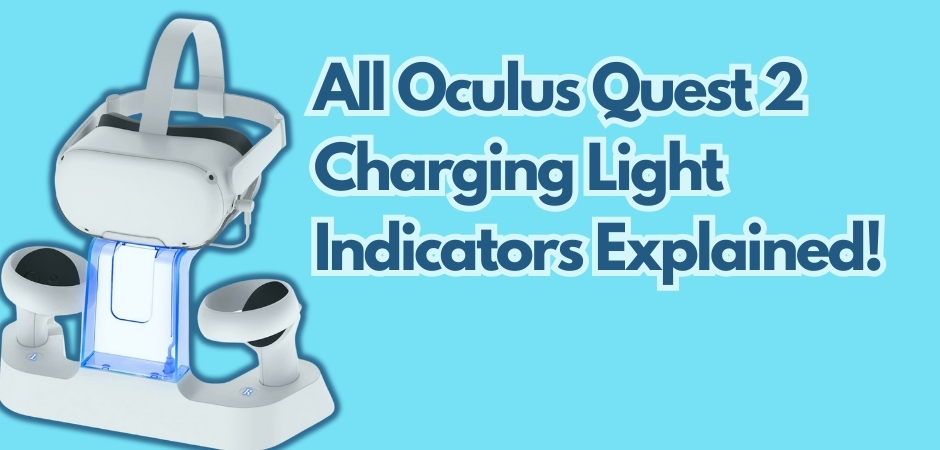If you own an Oculus Quest 2 headset, you might have noticed the indicator light blinking red. And let’s be honest, it can be quite concerning. But don’t worry, I’m here to help you understand why your Oculus headset is blinking red and how to fix it.
The blinking red light on Oculus Quest 2 is an indication that there is a problem with the headset. It could be due to several reasons, such as a drained battery, a malfunctioning charging cable, or even a glitch in the system.
In this article, I will walk you through the possible causes of the blinking red light on your Oculus headset and provide solutions to help you fix the problem. So, let’s dive in and get your Oculus Quest 2 back up and running!
What does a blinking red light indicate on Oculus Quest 2?
In many cases, the dreaded Oculus red blinking light signals a charging issue linked to an AC power glitch. Also, if your headset’s battery is entirely depleted, you might find your Oculus unable to power on at all.
Adding to the mix, a troubled battery connection can manifest as a persistent Oculus red light blinking problem. You’ll see that even when plugged in, your Oculus refuse to be charged.
When this happens, even holding the power button for a good 20 seconds will do nothing. The only change you’ll see is the red light flashing speed.
Also Read: How to fix flashing red light on Oculus Quest 2?
Why Is My Oculus Blinking Red?
There are a few potential culprits behind Oculus blinking red and not working. You might be dealing with a fully drained headset battery, a glitch in the connection of the headset battery, a malfunctioning Oculus Quest charger or charging cable, or, to add to the possibilities, damage to the Oculus charging port or the power socket. Below, I explained them in more details.
The Headset Battery is Fully Drained
A common cause for the Oculus blinking red light is a fully drained battery. When the battery is depleted, the headset may blink red to indicate low power. Charging the headset should resolve the issue.
Leaving Lens Cover On
If you notice the Oculus blinking red error, it may be because the lens cover is still attached. The lens cover is designed to protect the lenses, but leaving it on while using the headset can trigger the blinking red light. Simply remove the lens cover to resolve the issue.
Problem with Headset Battery Connection
Another possible cause of Oculus red light of death is a loose or faulty connection between the headset and the battery. Check if the battery is properly seated and connected to the headset. If not, reseat the battery to ensure a secure connection and eliminate the blinking red light.
Malfunctioning Charging Cable
A malfunctioning charging cable can also result in the Oculus blinking red. Inspect the charging cable for any damage or loose connections. If necessary, try using a different charging cable to see if the issue persists.
Using an Extension for Charging
If you use an extension or adapter while charging the Oculus headset, it can cause the blinking red light. To resolve the issue, avoid using extensions or adapters and connect the charging cable directly to a power source.
Using PC for Charging
Charging the Oculus headset using a PC or laptop’s USB port may not provide sufficient power and result in the blinking red light. Instead, use the original charging adapter and cable provided with the headset to ensure proper charging.
Glitch/Bug in the System
In some cases, a glitch or bug in the Oculus system may cause the headset to blink red. Performing a hard reset by holding the power button for 30 seconds can help resolve minor software issues. If the problem persists, contact Oculus support for further assistance.
Why Is My Oculus Blinking Red?
| Cause | Solution |
|---|---|
| Problem with Headset Battery Connection | Check and reseat the battery to ensure a secure connection. |
| Malfunctioning Charging Cable | Inspect the charging cable for damage and try using a different cable. |
| Damaged Oculus Charging Port or Power Socket | Consult Oculus support for repair or replacement options. |
| Damaged Battery | Consider replacing the battery with a new one. |
| Using an Extension for Charging | Avoid using the charging cable with extensions or adapters. |
| Using PC for Charging | Use the original charging adapter and cable for optimal charging. |
| Glitch/Bug in the System | Perform a hard reset or seek assistance from Oculus support. |
Also Read: Why won’t my Oculus turn on?
Red Light When Charging Oculus
While charging your Oculus headset, you may encounter a red light, which can indicate a charging issue or a problem with the battery. In some cases, the red light may indicate that the charging process is not functioning correctly. This could be due to a faulty charging cable, a damaged Oculus charging port or power socket, or an issue with the headset’s battery connection. It’s important to check these components to ensure they are properly connected and in good condition.
If the charging cable or port is damaged, using a different cable or trying a different power socket may help resolve the red light issue. It’s also recommended to clean the charging port of any dust or debris that may be obstructing the charging process.
Additionally, a red light while charging could be an indication of a problem with the battery itself. If the battery is damaged or no longer functioning correctly, it may prevent the headset from charging properly, leading to the red light. In such cases, contacting Oculus support for further assistance or considering a replacement headset may be necessary.
How to Troubleshoot Oculus Blinking Red Light
If you’re experiencing a blinking red light on your Oculus headset, there are several solutions you can try to fix the issue. Follow the steps below to troubleshoot and resolve the problem.
QUICK FIXES:
Inspect the Cable and Socket
When dealing with the persistent blinking red light on your Quest 2 headset, your initial course of action should involve a thorough examination of the charging cable’s functionality.
Begin by using the cable to charge your phone and closely monitor the progress for a duration of 10 minutes. Keep a keen eye on the percentage increase during this period, not just to confirm charging but to ensure it’s occurring as it should.
If the cable fail to charge your phone adequately, then you know you have to replace it.
If the issue persists even after replacing the cable, turn your attention to the power socket. As mentioned before, a malfunctioning power source can be a culprit behind the incessant blinking red light on your headset.
To rule out this possibility, plug the charger into an alternate wall socket and assess whether the problem resolves. If the blinking red light persists, proceed to explore the next solution outlined below.
Give it Some Time Before Charging
If you find yourself facing the blinking red light issue right after plugging in your headset for charging, consider giving it some time before attempting to charge again.
When the battery is excessively hot, plugging it in immediately might impede the proper flow of charge within the battery circuits, potentially leading to damage. In some instances, the blinking red light could be attributed to a glitch in the power circuit, requiring a brief period to normalize too.
A number of users have reported that simply waiting for an hour or two before initiating the charging process has proven effective in resolving the blinking red light problem.
Plug It In and Leave it Alone
Occasionally, the blinking red light may come from a glitch or the headset’s attempt to re-establish connectivity within the battery circuits. Leaving the headset to charge undisturbed for approximately 1.5 hours has worked wonders for many users in eliminating the blinking red light.
Still, when you’re in such situation, you must monitor the battery life closely. Frequent occurrences may signal that your battery is nearing the point of potential damage. If you notice a significant reduction in battery life, the blinking red light could be indicative of an impending battery issue.
Perform A Power Flush
If you encounter the blinking red light while your headset is powered on, performing a power flush might resolve the issue. This reset action helps clear any lingering currents, background processes, or apps that could be triggering the blinking red light. Follow these steps for a power flush:
- Press and hold the Power button on your Quest 2 headset for a full 30 seconds until the headset is completely powered off.
- Wait for one minute.
- Press the power button again to turn it on.
Afterward, check if the blinking red light has cleared.
Also Read: Why is my Oculus controller blinking?
ADVANCED OCULUS TROUBLESHOOTING:
Perform a Forced Charge
When your headset’s battery is completely depleted, you may notice the blinking red light when hooking it up for charging.
This happens as a result of the battery circuits being temporarily disconnected. The battery requires some time to charge before these circuits can be re-established, allowing normal charging to resume.
In such a scenario, a forced charge is necessary to restore the battery to its regular charging functionality. A little warning: a forced charge is more complex than the usual charge. So, you’ll help yourself a lot if you mind each step more seriously. Here are they:
- Plug in the headset and let it charge for 2 hours. If a drained battery is the culprit, the green indicator should appear after approximately 2 to 2.5 hours.
- Disconnect the charger from the headset.
- Press and hold the power button for 30 seconds.
- Plug the charger back into the headset.
- Allow it to charge for an additional 30 minutes.
- After the 30 minutes, with the headset still plugged in, press the power button once to display the battery meter.
- If the battery is charging, the battery meter should indicate an orange color.
Excecute the Hard Reboot
The blinking red light on Oculus you’re experiencing might stem from a short-term system glitch within the headset. This commonly occurs after engaging in power-intensive VR sessions or when an update is interrupted.
Executing an advanced hard reboot is an effective method to eliminate these glitches, prompting your Quest 2 to reload all necessary programs for normal functioning and consequently resolving the blinking red light.
To initiate an advanced hard reboot, follow these steps:
- Simultaneously press and hold the power and (–) volume buttons on your headset.
- Maintain the hold until the boot menu screen emerges.
- Utilize the volume buttons to navigate and highlight “Boot Device.”
- Employ the Power button to select the “Boot Device” option.
Wait patiently as the headset reboots, acknowledging that this process might take a bit longer than usual. This action should successfully eliminate the blinking red light. If it persists, proceed to the next troubleshooting step outlined below.
Clean the Data Port
Dirt or other debris that’s stuck in the data port may cause Oculus blinking red light issue, too. It usually shows up when you’re connecting your Quest 2 for charging because the dirt obstructs the smooth flow of current from the cable to the charging port.
Keeping the port clean is essential to eliminate this as a potential cause of the issue. To clean the data port, follow these steps:
- Power off the headset, if it is not already turned off.
- Use a suitable tool to blow thin, compressed air into the data port.
- Dip a piece of cotton wool into a small amount of cleaning alcohol.
- Wrap the cotton wool around a toothpick or dental floss.
- Remove most of the cotton wool, leaving only a small amount around the blunt tip of the toothpick.
- Gently rub the toothpick with the cotton wool along the inner walls of the data port.
- Blow some additional compressed air into the data port after cleaning.
Once these steps are completed, attempt charging again and check if the blinking red light issue has been resolved.
Manually Update Your Quest 2
Some users have shared that manually updating their Quest 2 fixed the blinking red light issue for them. While your Quest 2 is designed to update automatically, successful updates require the headset to be turned on and left in sleep mode for a brief period.
Since it’s not always predictable when an update becomes available, checking manually from time to time is recommended. Additionally, network issues or glitches in the headset might prevent automatic downloading and installation of updates.
Also Read: Oculus Quest 2 charging lights
LAST RESORTS TO FIX OCULUS RED BLINKING:
Explore Community Forums for Solutions
Community forums dedicated to Oculus users can be a valuable resource for troubleshooting common issues. Search for similar reports of blinking red light problems and see if other users have found specific solutions that may apply to your situation.
Contact Oculus Support
If none of the above solutions work, it’s recommended to reach out to Oculus support for further assistance. They can provide personalized guidance and help resolve any underlying hardware or software issues causing the blinking red light. Open a support ticket with Oculus to report your problem, providing the 14-digit number on the battery compartment for better assistance.
Replace the Headset
If none of the above fixes prove effective, it’s a possiblity that the blinking red light is indicative of a more profound issue with the Quest 2 software or hardware. In such cases, replacing the headset may be a viable option.
I always advise friends and family to purchase new and authentic Quest 2 units from reputable sellers, steering clear of refurbished Oculus devices.
Final Thoughts
Dealing with a blinking red light on the Oculus headset can be frustrating, but understanding the possible causes and solutions can help resolve the issue. By systematically troubleshooting and trying different solutions, you can effectively address the blinking red light problem and get your Oculus headset back to working condition.
Remember to attempt the solutions in the order listed above, as they address various potential causes of the blinking red light on your Oculus headset.
If you have tried all the suggested solutions and the blinking red light issue persists, it may be necessary to contact Oculus support or consider replacing the headset. Sometimes, the problem may require professional assistance or a hardware replacement. Remember, the goal is to ensure a seamless and enjoyable virtual reality experience.
FAQs on Oculus Blinking Red Light
What does it mean when Oculus light is red?
When the Oculus light is red, it usually indicates that the headset battery is dead or the battery level is low. A solid red light means that the battery is dead, while a blinking red light may indicate that the headset is not charging properly. To fix this issue, try using a different USB wall adapter or connecting it to a different power source. If the combined battery level of your Quest 2 and Elite Strap battery drops below 10%, the LED on your Quest 2 will turn red to indicate the low battery levels.
Why is my Oculus red and not charging?
If your Oculus headset is showing a red light and not charging, several reasons could be behind it. It could be due to a faulty charging cable, a damaged charging port or power socket, or even a glitch in the system. Checking the cable, port, and other charging components can help identify and resolve the issue.
What do the colors of the Oculus light mean?
The colors of the Oculus light indicate different states of the headset. The meaning of each color may vary depending on the Oculus model. In Oculus Quest 2, it’s as follows:
- Green, solid: Fully charged, connected to power
- Orange, solid: Charging
- Red, solid: Low battery (less than 15%)
- Blue+red: Battery dying
- White: In use
- Purple (blinking): Factory resetting
- None: Headset not active
How do I know when Quest 2 is fully charged?
When your Quest 2 is fully charged, the light on your Oculus headset changes from orange to green. This transition indicates that the battery is at its maximum capacity and ready for use. It is important to wait until the light turns green before unplugging the headset from the charger.
How do I know if my dead Oculus is charging?
Your Oculus light shold turn orange if it’s charging properly. When the it is red, it usually indicates that the headset battery is dead or the battery level is low. A solid red light means that the battery is dead, while a blinking red light may indicate that the headset is not charging properly. To fix this issue, try using a different USB wall adapter or connecting it to a different power source.

Matthew Fischer, a graduate in Computer Engineering from Caltech, is the creative mind behind many of our engaging articles. With a passion for user experience and interface design, Matthew’s insights provide readers with a unique perspective on the tech landscape.
Matthew is an avid photographer who captures the beauty of both technology and nature. On weekends, you’ll find him exploring scenic spots with his camera in hand, ready to capture the perfect shot.